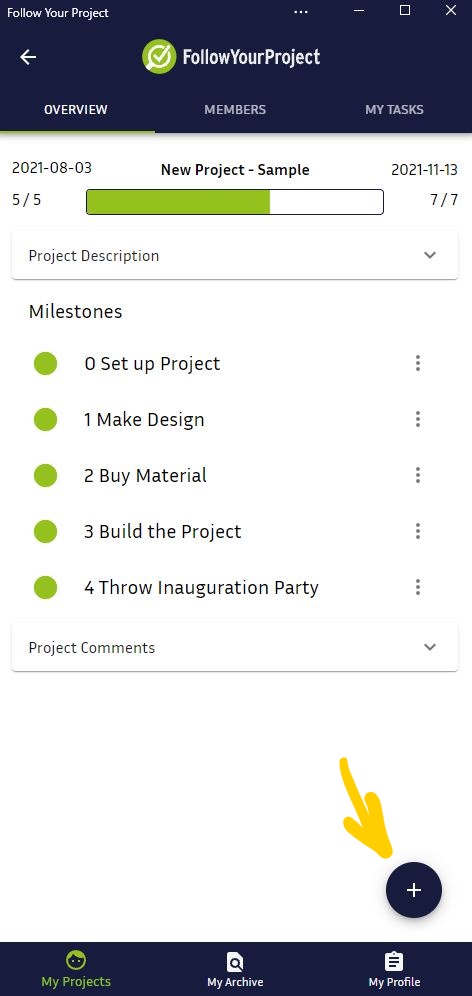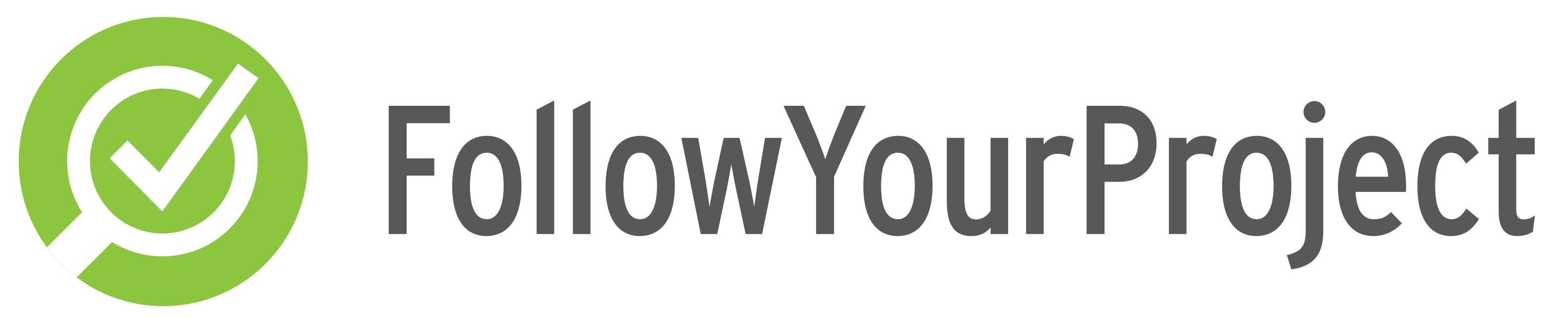
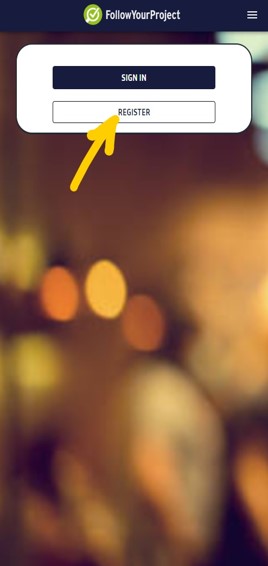
Get started
Quick Start Manual
Registration.
To explore the App you must first register. Go to the App by clicking the Blue Button below (Visit App).
Enter your contact info and a suitable Password and press Register.
Now you are registred , signed in and ready to go!
cREATE
Create, Manage and Follow your Project
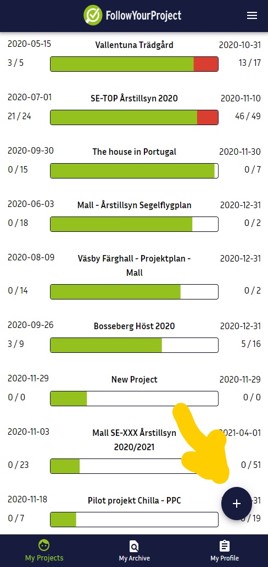
Create
-Create a New Project
-Copy a Project
Click the Blue Round Button
Choose the desired function.
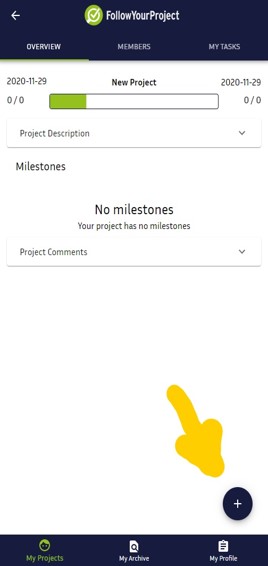
Create
-Edit project info
Enter the Project, Click the Blue Round Button
Click the "Pencil" and fill in info, add pictures and set timeline dates.
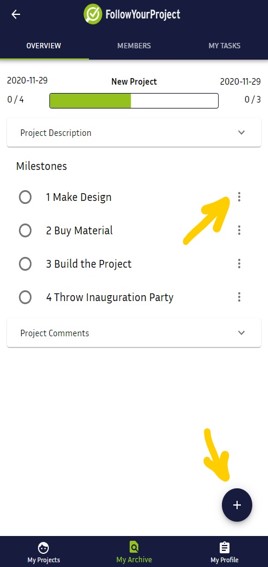
Create
Enter your Project.
-Make Milestones
Click the Blue Round Button
-Edit Milestones
-Click the 3 Dots at the Task
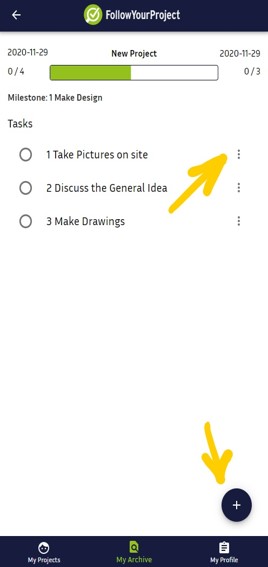
Create
Enter your Milestone.
-Make Tasks
Click the Blue Round Button
-Edit Tasks
Click the 3 Dots at the Task
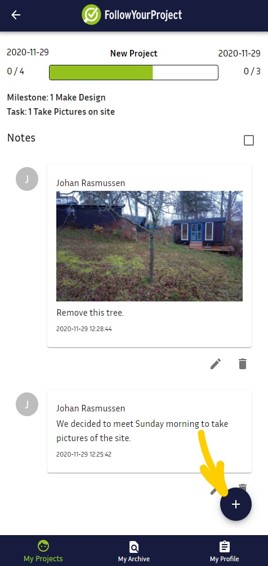
Create
Enter your Task
-Make Notes
-Take Photos
Click the Blue Round Button
Add pictures and written notes.
Take photos on site with your SmartPhone camera!
Follow up
Follow Up the progress of your Project.
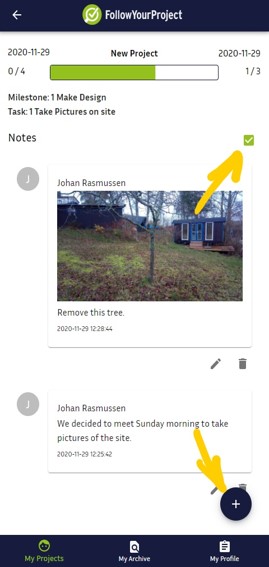
Follow up
Enter your completed Task
-Mark task as Ready
Click the Blue Round Button and mark the Task to be Complete.
The top right Checkbox turns Green.
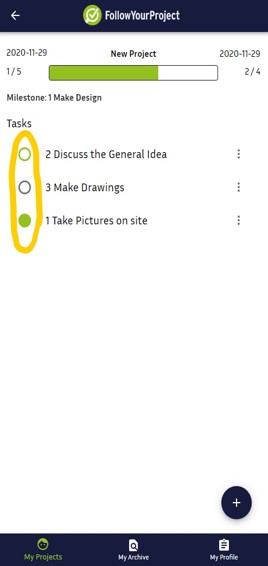
Follow up
Return to your Milestones.
-Check Tasks
Grey Circle - shows the Task has been Defined.
Green Circle - shows the Task has been Started
Filled Green Circle - shows the Task has been Completed.
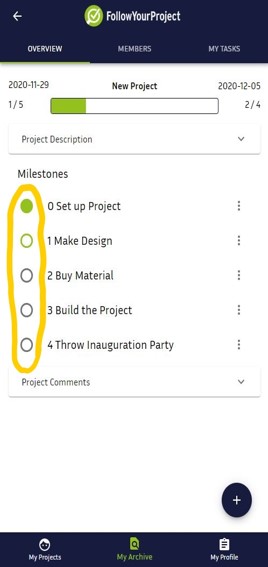
Follow up
Return to your Project.
-Check Milestones
Grey Circle - shows the Milestone has been Defined.
Green Circle - shows the Milestone has been Started
Filled Green Circle - shows the Milestone has been Completed.
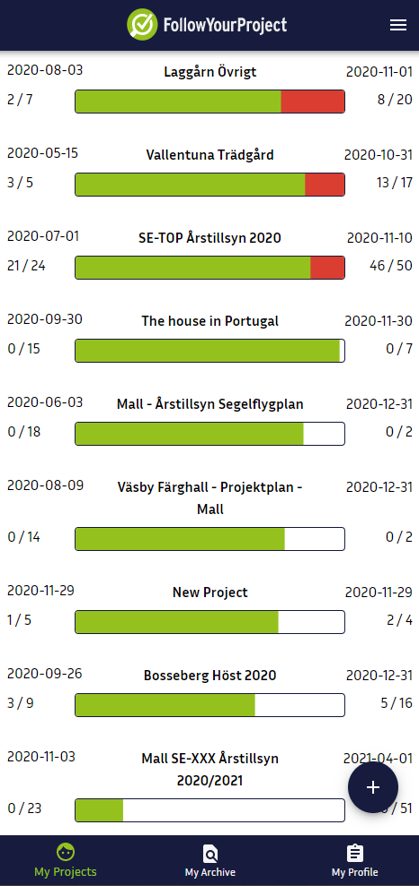
Follow up
Return to your Project List.
-Overview
When all Tasks and Milestones are marked Ready your Project is Completed.
The Timeline show the remaining Project Time (or Delay).
Completed Milestones and Tasks in the Project are shown.
As well as Project Start and Deadline Dates.
Project Members
Invite project Members and assign Tasks to members
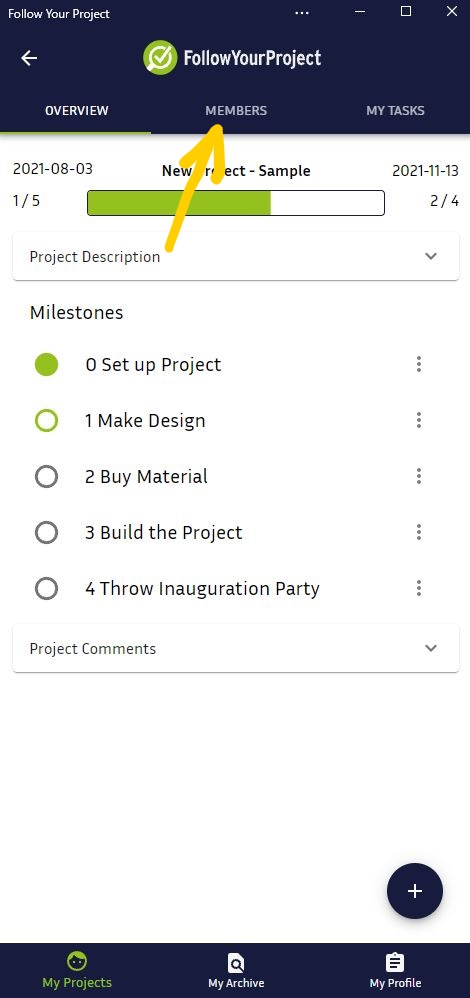
Project Members
-Invite and manage project Members
To invite colleges, partners and friends to participate in the project - Click Members at the top row.
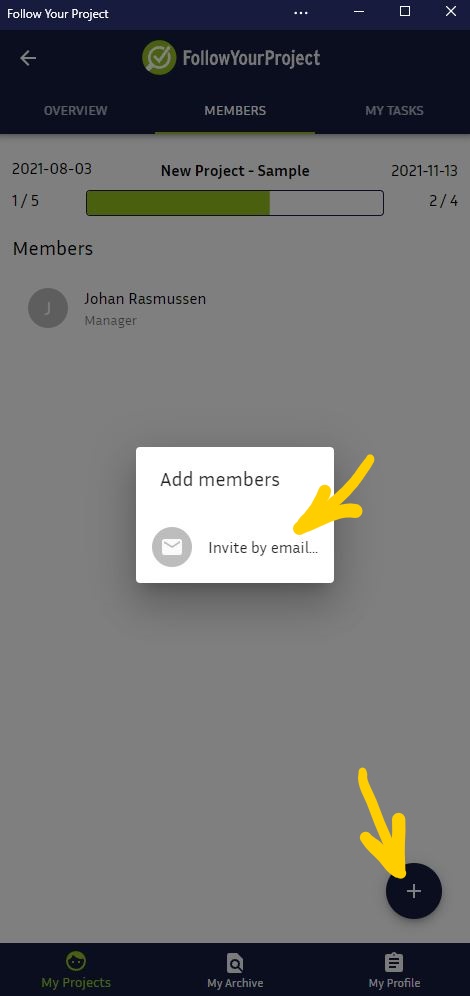
Project MEmbers
-Invite a new project Member
Click the Blue Round Button
Choose Invite by e-mail
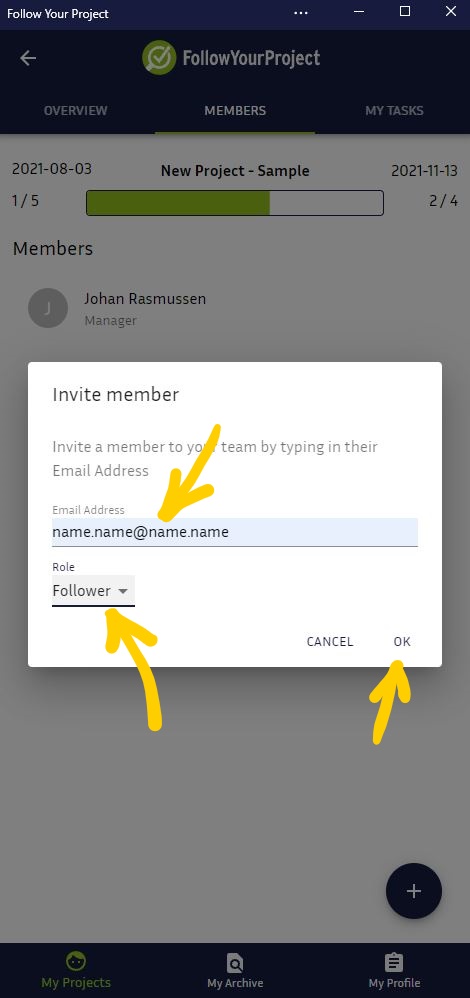
Project MEmbers
Type the email address of your partner.
Choose your partners project Role:
Manager - With full rights to start Projects
Senior Participant - Can create Milestones, Tasks and more in a Project
Participant - Can mark Tasks as Ready and make Notes
Follower - Can make Notes
Viewer - Can View only
Confirm by clicking OK
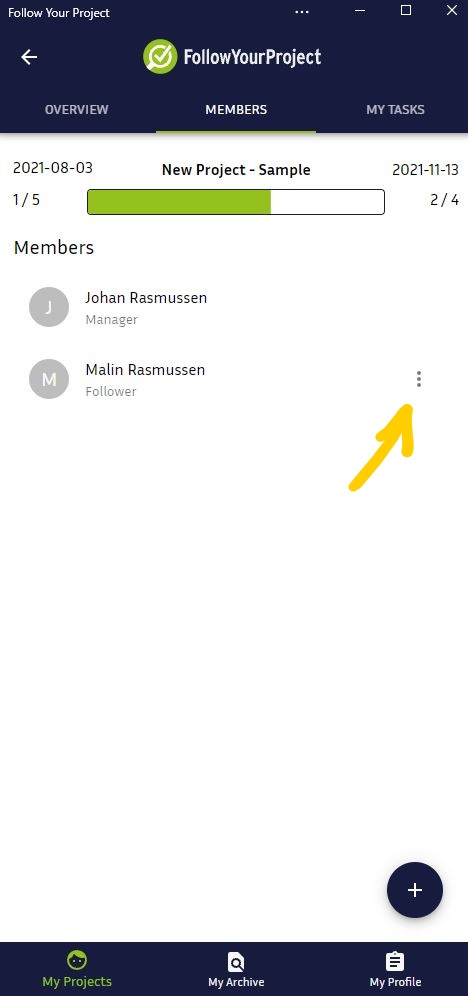
Project MEmbers
-Edit the roll of a project Member
Click the 3 dots at the project member in the list
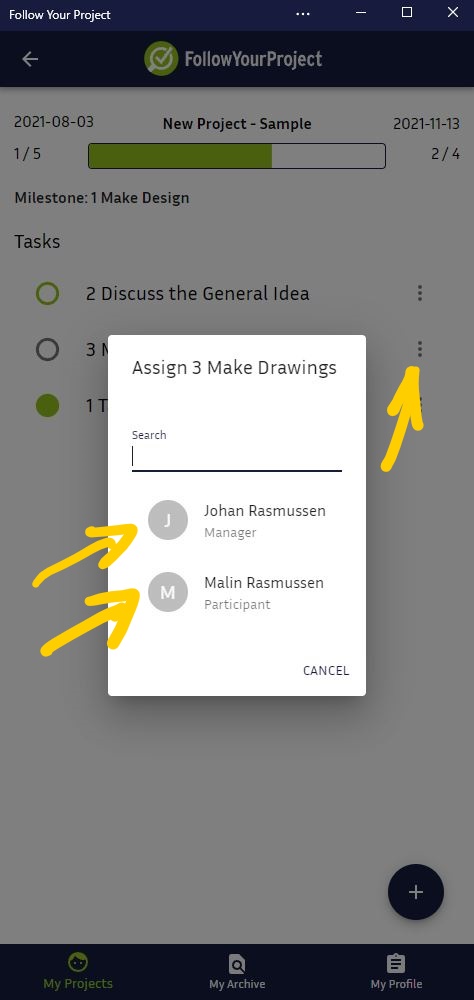
Project MEmbers
-Assign a Task to a project Member
Click the 3 dots at the chosen Task
Choose member by clicking the member name
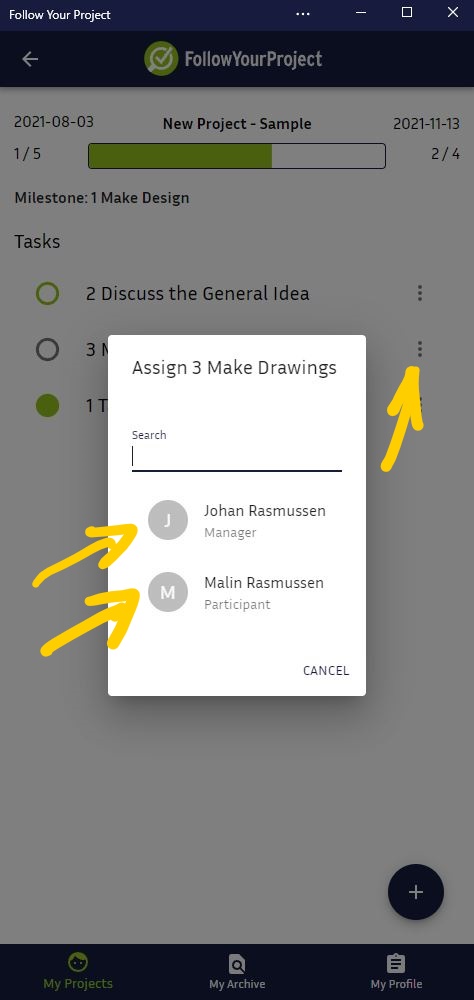
Project MEmbers
-Look at the Tasks assigned to you
Go to the Project page
Click My Tasks at the top row
Enter the Task of your choice